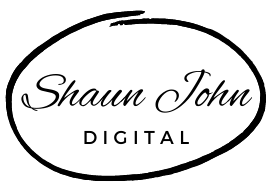WordPress is one of the most popular and user-friendly platforms for creating websites, powering about 40% of all websites on the internet today. Whether you want to start a blog, an online store, a portfolio, or any other type of website, choosing WordPress as your CMS can help you get your site up and running in a short space of time.
Check out the article “What Is WordPress – Guide For Beginners“
In this article, I will show you how to set up a WordPress website in 10 easy steps, from choosing a domain name and hosting service to installing plugins and themes.
Lets take a look at the 10 steps to setup a WordPress site and then go into an explanation of each in more detail:
- Choose a Domain Name
- Choose a Hosting Provider
- Install WordPress
- Choose a Theme
- Install Plugins
- Create Pages
- Create Posts
- Setup Menus
- Setup Widgets
- Launch Your Site
Now that we know what the 10 steps are lets take a look at each one individually in more detail.
Step 1: Choose a Domain Name
A domain name is the address of your website on the internet. It should be unique, memorable, and relevant to your website’s topic. For example, if you want to create a website about gardening, you might choose a domain name like topgardeningtips.com or gardenerzone.com. You will need to compile a list of domain names that you think will work best for your site, as your first choice may not be available. You can use a domain name generator/checker tool like BlueHost or GoDaddy to find available domain names and register them for a small fee. Your domain name needs to be renewal annually.
Step 2: Choose a Hosting Service
A hosting service is the company that provides the space and resources for your website to run on the internet. There are many hosting services to choose from, but some of the most popular ones for WordPress are Bluehost, SiteGround, and DreamHost. They offer different plans and features depending on your needs and budget. You can compare them using a hosting comparison tool like HostingFacts or HostingAdvice.
Have a look at the article, What is Website Hosting and Why Do You Need it? for more detailed info on website hosting.
Step 3: Install WordPress
Once you have your domain name and hosting service, you can install WordPress on your website. Most hosting services offer a one-click installation option that makes this process very easy. You just need to log in to your hosting account, find the WordPress icon, and follow the instructions. Alternatively, you can install WordPress manually by downloading the WordPress software from wordpress.org and uploading it to your hosting server using an FTP client like FileZilla.
Step 4: Choose a Theme
A theme is the design and layout of your website. It determines how your website looks and feels to your visitors. WordPress offers thousands of free and premium themes that you can browse and install from the WordPress dashboard. You can also customize your theme using the WordPress customizer or a page builder plugin like Elementor or Divi.
I personally use Elementor, having tried and tested various theme builders over the years I find Elementor to be one of the best to work with.
You can find some excellent themes here or one of my personl favorite themes to use is OceanWP.
Step 5: Install Plugins
Plugins are extensions that add functionality and features to your website. For example, you can use plugins to create contact forms, add social media buttons, optimize your website for SEO, improve security, and more. WordPress has over 50,000 plugins that you can install from the WordPress dashboard or from third-party websites. Some of the most popular plugins are Elementor Page Builder, Yoast SEO, Contact Form 7, WooCommerce, WP Rocket, Jetpack, and Wordfence.
Step 6: Create Pages
Pages are the static content of your website that provide information about your website’s purpose, products, services, etc. For example, you might create pages like Home, About, Services, Contact, etc. To create a page in WordPress, you need to go to Pages > Add New from the WordPress dashboard. You can then enter the title and content of your page using the WordPress editor or a page builder plugin. You can also add images, videos, links, and other elements to your page.
Step 7: Create Posts
Posts are the dynamic content of your website that provide updates, news, tips, etc. For example, if you have a blog on your website, you might create posts like How to Grow Tomatoes in Your Backyard or The Best Gardening Tools for Beginners. To create a post in WordPress, you need to go to Posts > Add New from the WordPress dashboard. You can then enter the title and content of your post using the WordPress editor or a page builder plugin. You can also add categories, tags, featured images, and other elements to your post.
Step 8: Set Up Menus
Menus are the navigation elements of your website that help your visitors find what they are looking for. For example, you might have a menu at the top of your website that links to your pages like Home, About, Services, Contact, etc. To set up menus in WordPress, you need to go to Appearance > Menus from the WordPress dashboard. You can then create and edit menus using the drag-and-drop interface. You can also assign menus to different locations on your website like header, footer, sidebar, etc.
Step 9: Set Up Widgets
Widgets are small blocks of content that appear in different areas of your website like sidebar, footer, header, etc. For example, you might have widgets that display recent posts, search box, social media icons, newsletter sign-up form, etc. To set up widgets in WordPress,
you need to go to Appearance > Widgets from the WordPress dashboard. You can then add and remove widgets using the drag-and-drop interface. You can also customize widgets using their settings.
Step 10: Launch Your Website
Congratulations! You have successfully set up a WordPress website in 10 easy steps. Now you are ready to launch your website and share it with the world. To launch your website, you need to make sure that it is visible to the public and that it is indexed by search engines. You can do this by going to Settings > Reading from the WordPress dashboard and checking the option that says “Discourage search engines from indexing this site”. You can also use a plugin like WP Rocket or W3 Total Cache to improve your website’s speed and performance. You can also use a plugin like Google Analytics or MonsterInsights to track your website’s traffic and performance.
This quick guide provides enough information to get you started on your WordPress Journey. There are a lot more aspects in creating a successful website which I will go into in another article. This is a good starting point through, and will get you a presence on the internet.